Step-by-Step Guide: Using Our Image-to-Text AI Tool
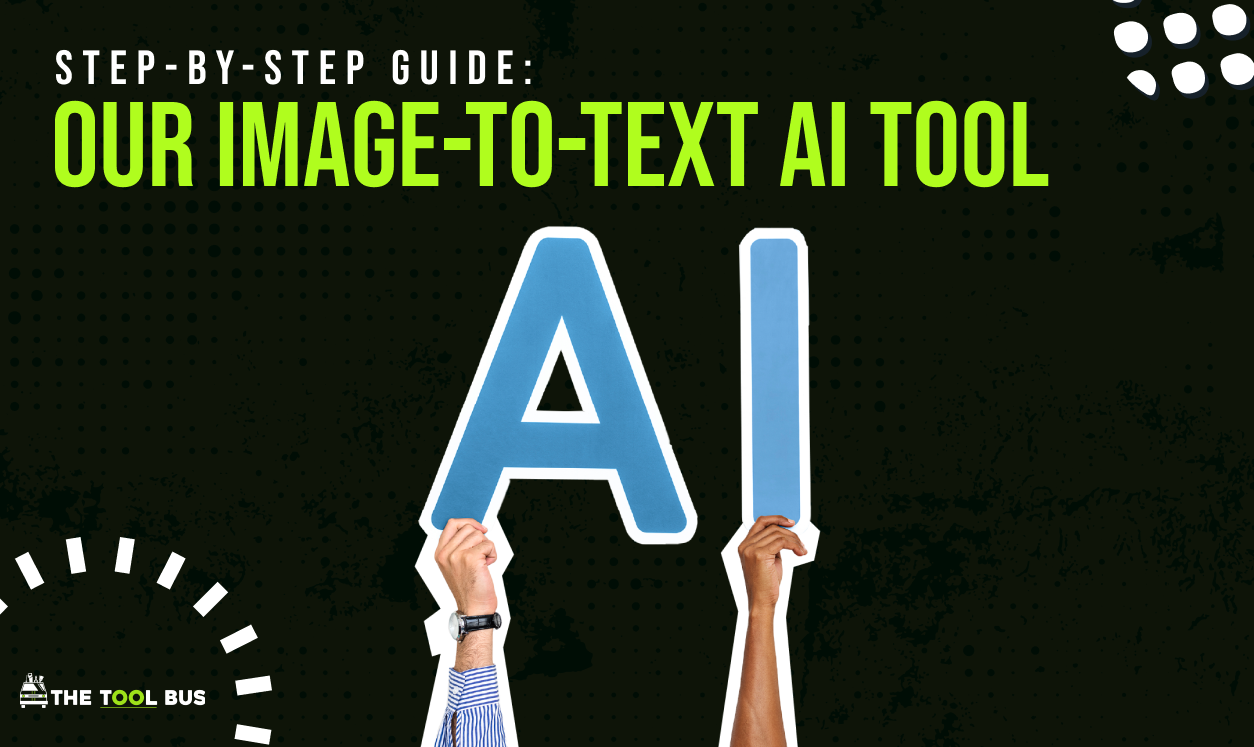
ntroduction
Tired of manually typing text from images? Our Image-to-Text AI Tool instantly converts photos, screenshots, and scanned documents into editable text—saving you time and effort.
In this guide, we’ll walk you through:
✔ How the tool works
✔ Step-by-step instructions
✔ Pro tips for best results
✔ Common use cases
Let’s get started!
Step 1: Access the Tool
- Go to TheToolBus.ai/image-to-text
- Sign up (or log in if you already have an account)
- Click "Upload Image"
💡 Tip: No download needed! Works directly in your browser.
Step 2: Upload Your Image
- Drag and drop a file (PNG, JPG, or PDF)
- OR click "Browse" to select from your device
- Supported sources:
- Photos of receipts, whiteboards, or documents
- Screenshots
- Scanned files
⚠ Note: For best results, use clear, well-lit images.
Step 3: Adjust Settings (Optional)
Customize extraction for better accuracy:
🔹 Language selection (Supports 50+ languages)
🔹 Handwriting vs. typed text (Toggle for better recognition)
🔹 Formatting options (Preserve bullet points, columns, etc.)
Step 4: Extract & Edit Text
- Click "Convert to Text"
- Wait a few seconds for processing
- Review the extracted text in the editor
- Make any corrections if needed
💡 Tip: Use the "Find & Replace" tool for quick fixes.
Step 5: Download or Share
Choose your output format:
- Copy to clipboard (Fastest for pasting elsewhere)
- Download as TXT, DOC, or PDF
- Share via link (Great for team collaboration)
Pro Tips for Best Results
✅ For documents:
- Lay papers flat and avoid shadows
- Use 300+ DPI scans for small text
✅ For handwriting:
- Write in clear, block letters
- Avoid cursive for highest accuracy
✅ For screenshots:
- Crop to focus on relevant text
- Zoom in if text is small
Common Use Cases
📄 Digitize paperwork – Convert contracts, invoices, or forms
✍️ Save handwritten notes – Journals, meeting minutes, or sketches
🛒 Extract receipt details – For expense tracking
📚 Capture textbook quotes – For research or study notes
Troubleshooting
❌ Blurry text not detected?
- Try enhancing the image brightness/contrast first
- Upload a higher-resolution version
❌ Formatting issues?
- Use the "Plain Text" option for simple extraction
- Manually adjust line breaks afterward
Why Choose Our Tool?
🚀 Faster than manual typing
🔒 Secure – Files are processed privately
🌍 Multilingual – Works with most languages
💯 Free to try – No credit card required
Ready to Save Hours of Work?
Try our Image-to-Text AI now:
👉 TheToolBus.ai/image-to-text



